Help
This page provides a concise guide to using the University of Tsukuba Digital Collection.
Please refer to the sections that match your needs.
1. About the Site Structure
1-1. Home Page
- On the Home page, you can view the number of items and total images currently published in the University of Tsukuba Digital Collection, important notices, Highlights, Thematic Selections, Bunko & Collections, and News; you can also perform searches for materials.
- The items shown at random behind the search box are displayed by a feature developed by the Library Research & Development Office, University of Tsukuba.
To raise awareness of the diverse and rich content in the University of Tsukuba Digital Collection, various pages from items are shown at random.
Clicking a displayed image takes you to the item’s detail page. - For searching materials, please see 2. Searching for Materials.
- From the site navigation, you can go to the following pages:
- All Items: View every item registered on this site.
- Thematic Selections: Browse librarian-curated items organized by theme.
- Bunko & Collections: View digitized items from donor/named collections held by the University of Tsukuba Library.
- English: Switch to the English site.
1-2. Highlights
- We feature four recommended items selected by librarians to reflect the season, current topics, materials from special/temporary exhibitions, recently digitized items, and more.
- For special/temporary exhibitions, you can view the items (among those introduced in the gallery) that have been digitized.
1-3. Thematic Selections
- Browse items curated by University of Tsukuba librarians, organized by theme.
- You can also view digitized items displayed in special/temporary exhibitions held in or after Academic Year 2025.
Sets of items from earlier exhibitions will be added over time. - Click “Thematic Selections” in the navigation to see the list of themes.
You can also click “More” below the representative item titles of the four Thematic Selections shown on the Home page to open the theme list.
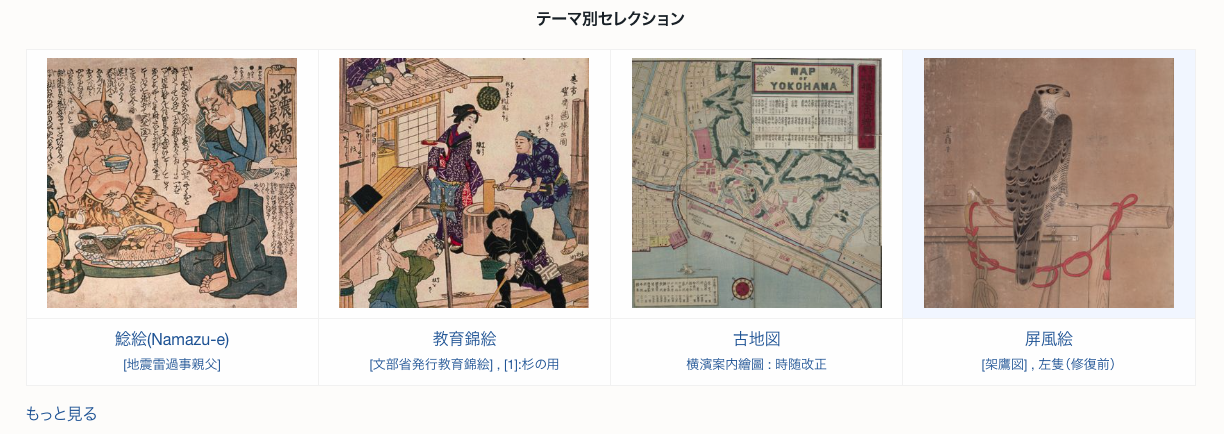
- Click a theme name to view the list of items associated with that theme.
Each theme page consists of the theme title, a description, and the item list.
1-4. Personal Libraries and Collections
- View digitized items from collections donated to and organized by the University of Tsukuba Library.
- Click “Bunko & Collections” in the navigation to open the full list.
You can also click “More” below the four representative item titles on the Home page to open the list.

- Click a Personal Libraries and Collections name to view the list of items linked to that collection.
Each page consists of the collection name, a description, and the item list. - Many items have not yet been digitized. Please also refer to the Personal Libraries and Collections on the Library website.
2. Searching for Materials
2-1. Basic Search
- Enter keywords in the search box on the Home page. You can search with only part of a title.
- Select AND and enter multiple keywords separated by spaces to return results containing all of them (AND search).
- Select OR and enter multiple keywords separated by spaces to return results containing any of them (OR search).
- The words displayed below the search box appear via a feature developed by the Library Research & Development Office.
To raise awareness of the Collection’s diversity, words extracted from item titles are shown at random each time the page loads.
Click a displayed word to see the search results list for items containing that word.

2-2. Advanced Search
- Click “Advanced Search” below the “Search” button to run more specific queries.
Enter keywords for the desired fields, then click the “Search” button at the bottom.- Full-text search: Searches across all metadata registered on this site.
- Search by value: Limits the search to specific metadata fields registered on this site and searches for the entered keywords.
You can choose from “is exactly,” “is not exactly,” “contains,” “does not contain,” “is resource with ID,” “is not resource with ID,” “has a value,” or “has no value.”
The defaults are “Any property” and “is exactly.” - Search by class: Restrict the search to a specific class registered on this site.
- Search by item set: Restrict the search to a specific item set registered on this site.
- Search by media presence: Filter results by whether an item has associated image data.
- Search by ID: Search using item IDs.
To search multiple IDs, separate them with a comma (,) and a space.
e.g., 891465, 890192, 884085, 889427 - Sorting: Choose the order used when results are displayed after clicking “Search.”
You can select ascending/descending for “Resource Class,” “Title,” or “Date Added.”
If no option is selected, results are shown by “Date Added” in descending order.
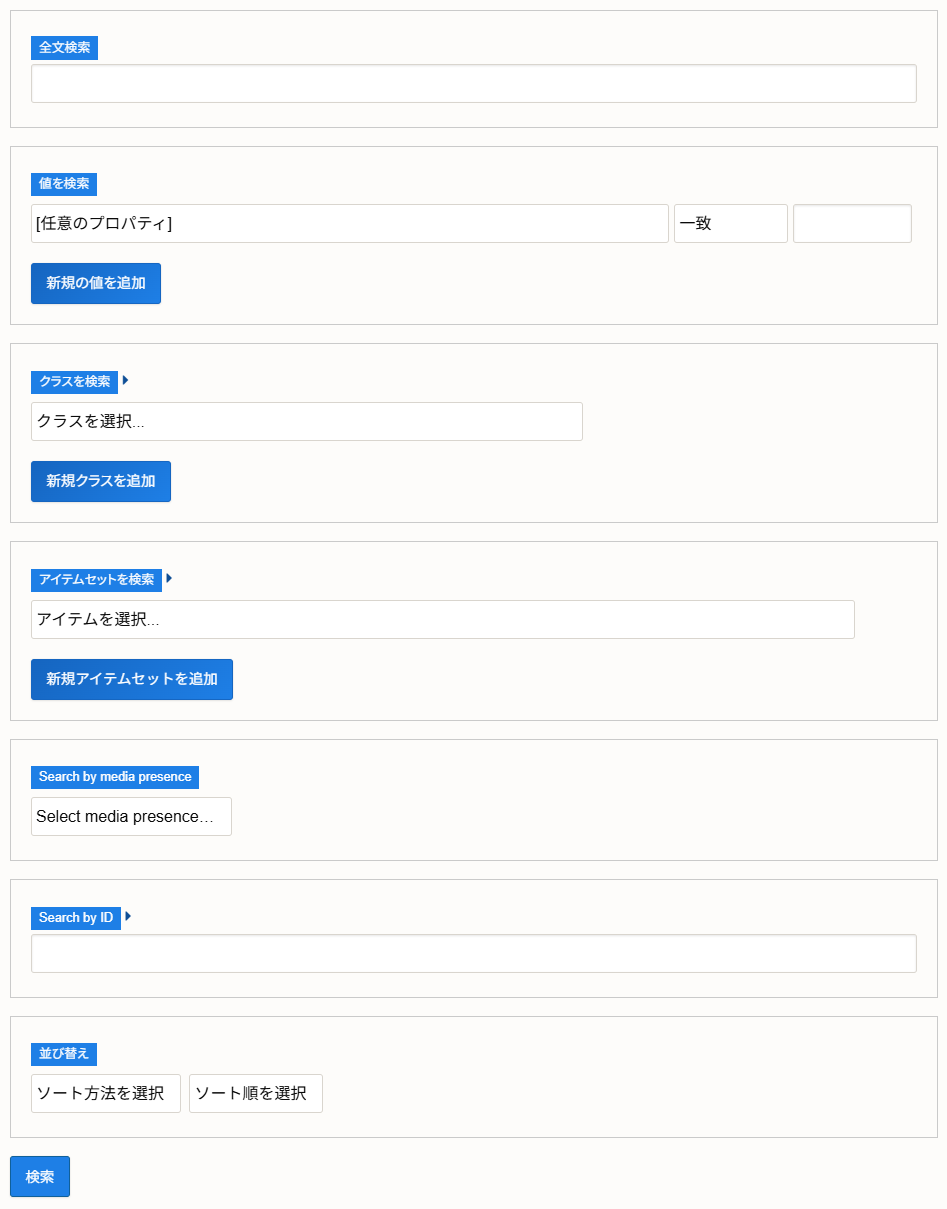
2-3. Search Results List
- By default, results are sorted by date added to the portal (newest first).
- You can change sorting to “Title (ascending/descending)” or “Date Added (ascending/descending).”
- Results are displayed 24 items per page.
- Click an item title to open its detail page.
3. About the Item Detail Page
3-1. Layout
- At the top of the page, a Mirador viewer displays the digitized images.
- Below the viewer are metadata (bibliographic details and notes), export options, and download functions.
- The page uses a simple layout so you can access key information and actions at a glance.
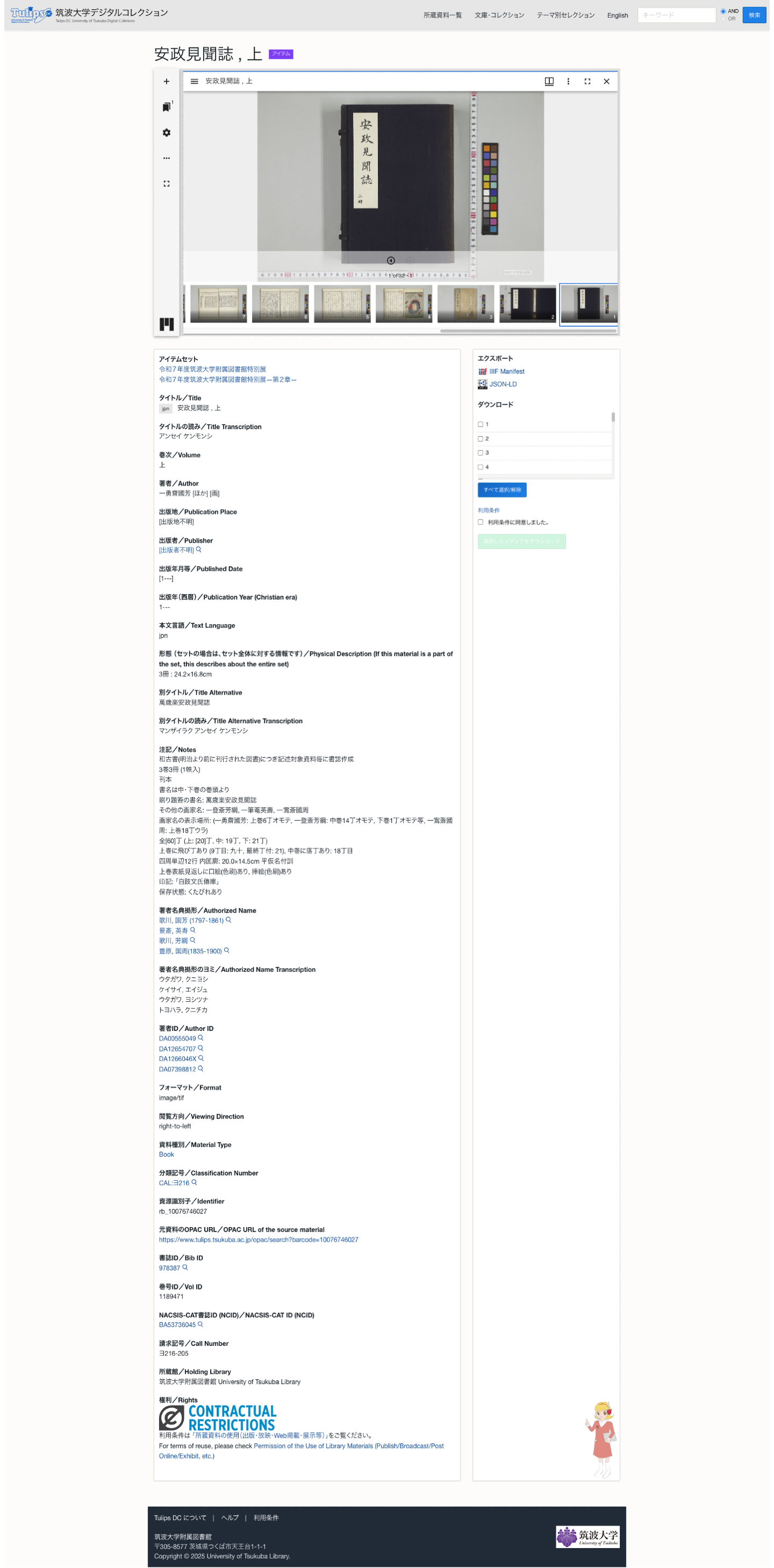
3-2. Viewer (Mirador)
- The Mirador viewer supports display, zoom, and page navigation for images.
- Select pages from the thumbnail strip at the bottom.
- Use the menu at the upper-left of the viewer to display catalog/bibliographic information, rights, indexes, and more.
- With the “+ (Add resource)” icon at the upper-left, you can enter a IIIF Manifest URL and open multiple windows within the viewer—allowing side-by-side comparison not only of different items on this site but also of IIIF-enabled items from other institutions.
- You can also use IIIF-specific features such as workspace settings, export, and full-screen mode.
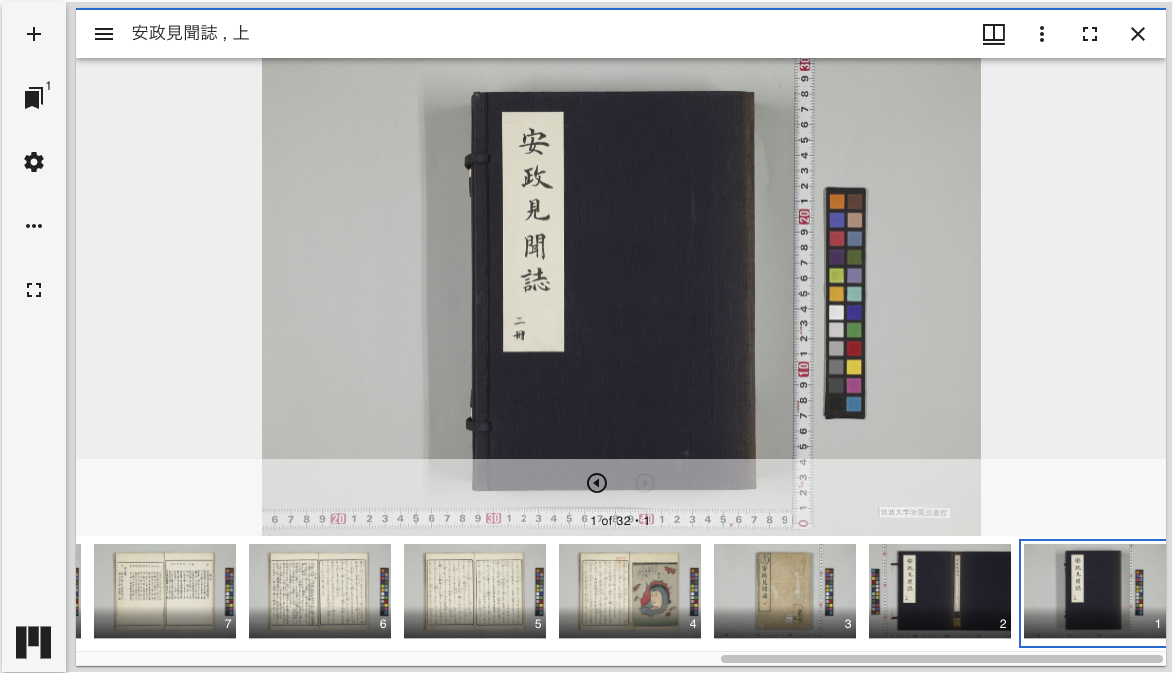
3-3. Metadata
- Below the viewer, detailed metadata are shown, including title, creator, bibliographic information, and identifiers.
- From the export menu, you can retrieve metadata as a IIIF Manifest or in JSON-LD format.
- In the download section, you can download images in bulk and review the usage conditions.
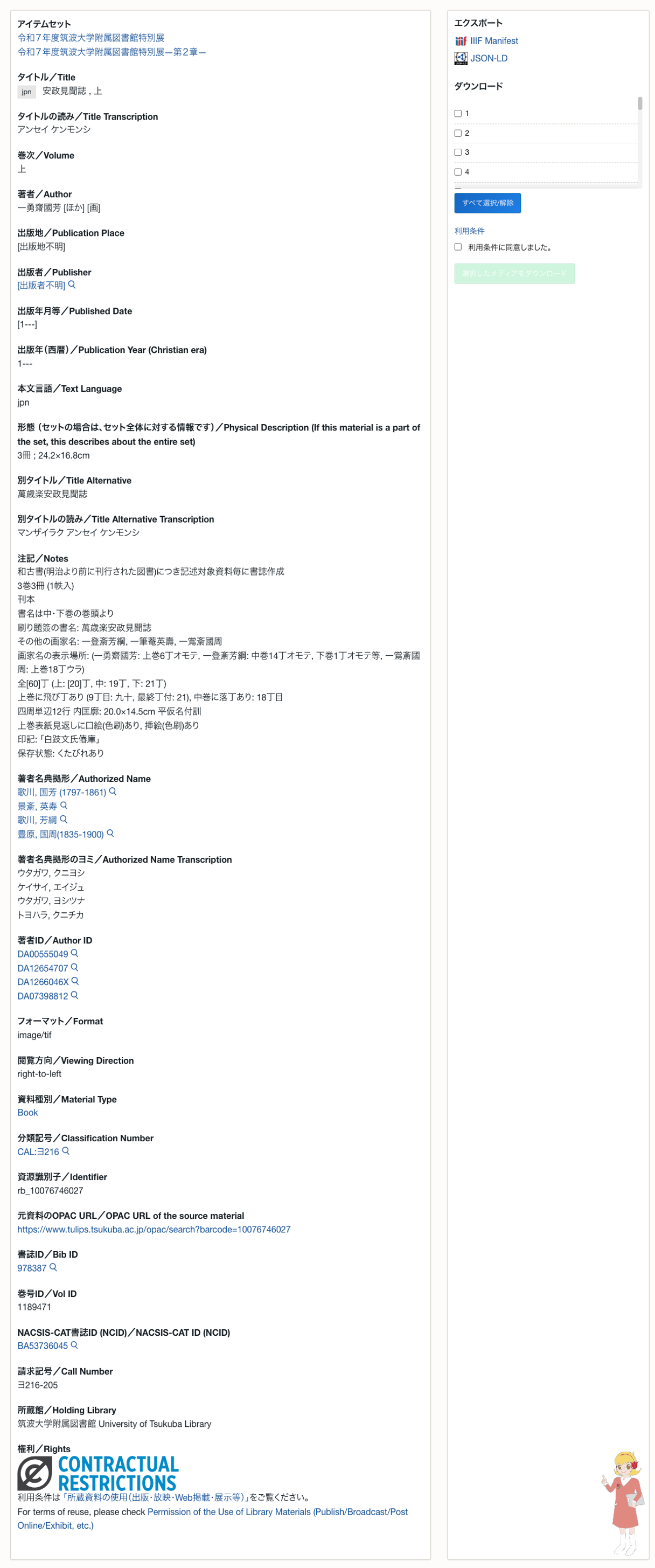
4. How to Use the Viewer
4-1. Basic Image Display & Zoom
- Drag to pan the image.
- Use the mouse wheel to zoom in and out.
- Open “Settings (workspace)” and enable “Show zoom controls” to use the “+” and “−” buttons for zooming.
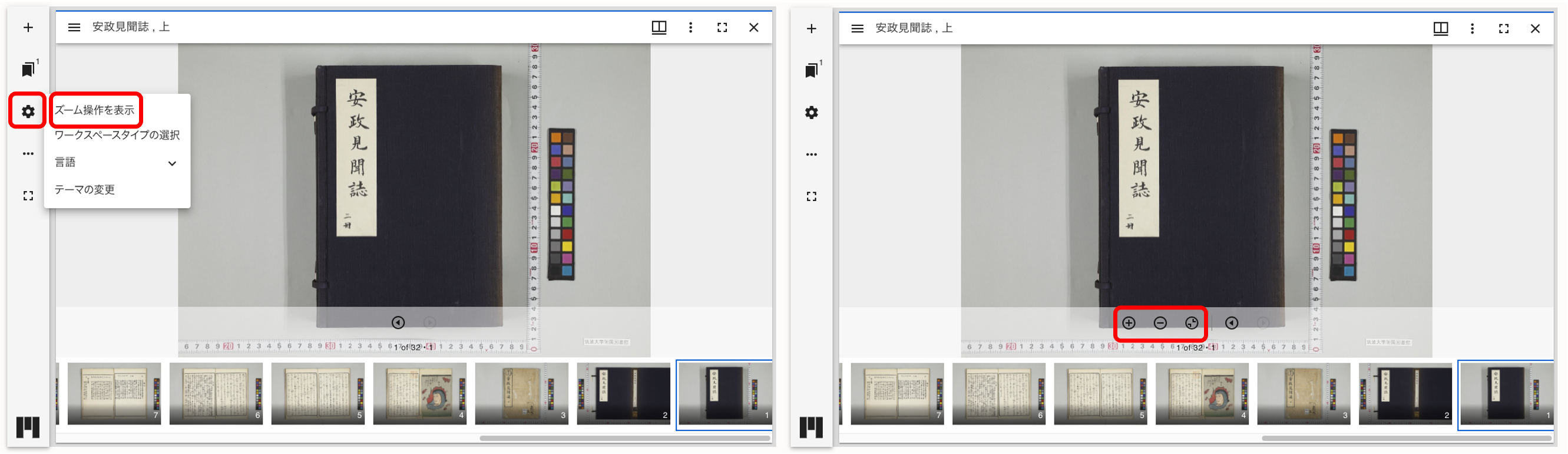
4-2. Page Navigation & Thumbnails
- Select a page from the thumbnail list.
- Click a thumbnail at the bottom of the screen to jump to that page.
- For multi-page items, use the left/right arrows to navigate between pages.
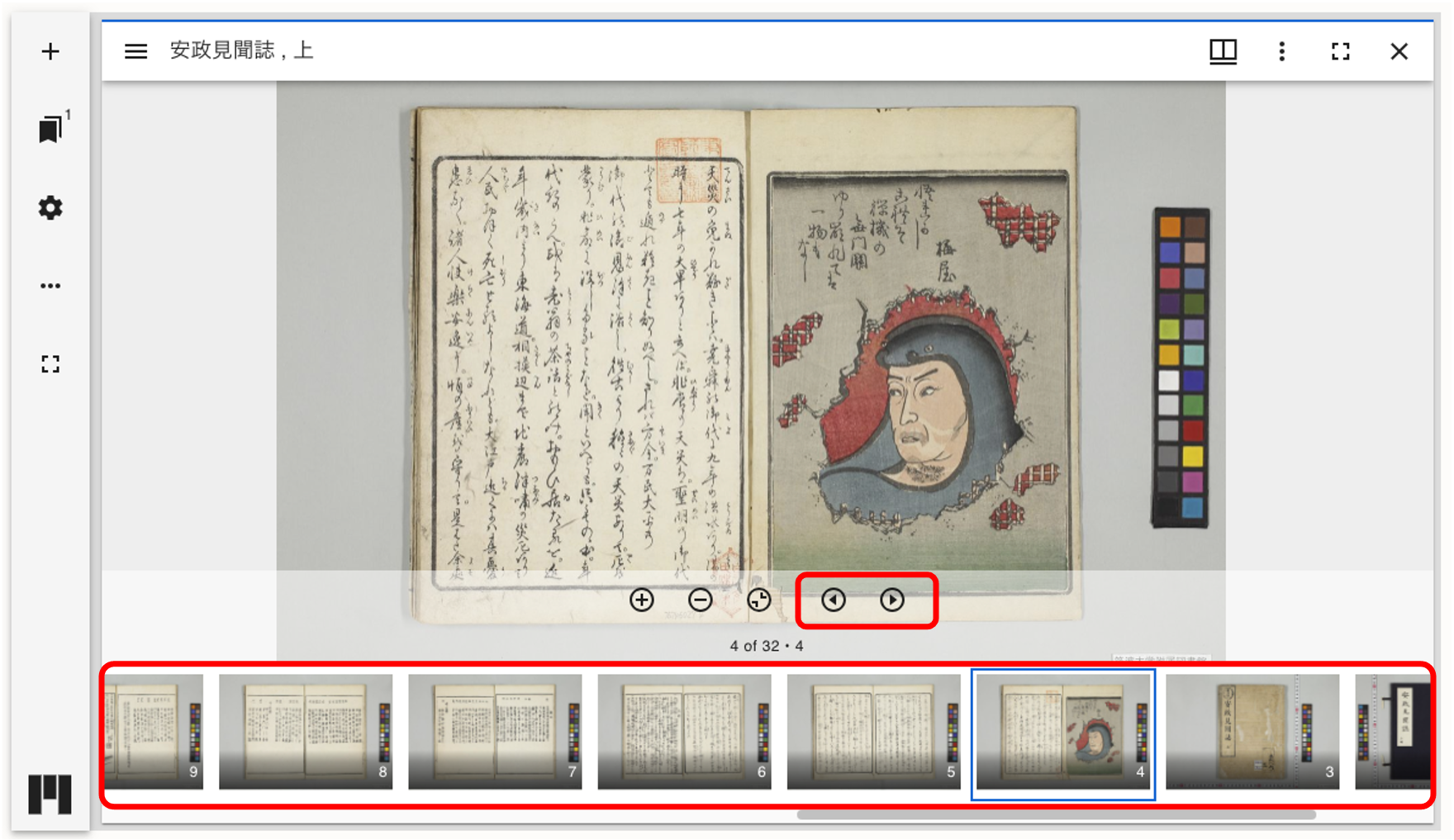
4-3. Displaying Metadata
- Click “≡ (toggle sidebar)” on the left, then click the “ℹ︎ (Information)” icon to view bibliographic and related information.
- You can also check rights and additional information in the same way.
- The content shown here matches the metadata displayed below the viewer.
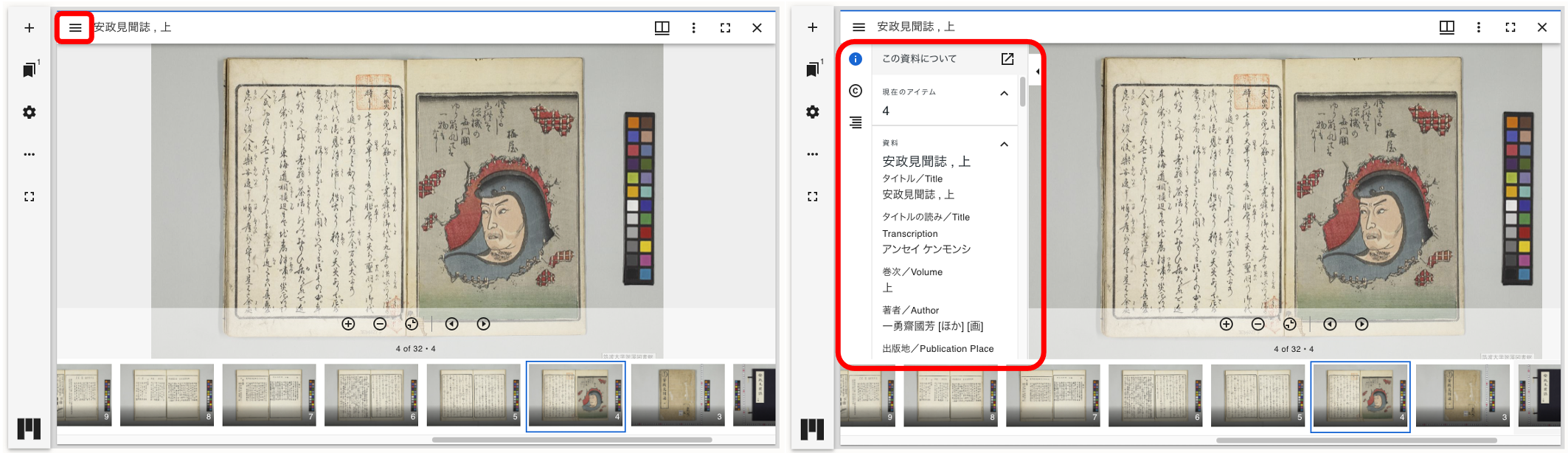
4-4. Useful IIIF-specific Features
- Multi-window feature:
Click the “+ (Add resource)” icon and enter a IIIF Manifest URL to open multiple windows within one viewer, enabling side-by-side display of different items on this site and IIIF-enabled items from other institutions.
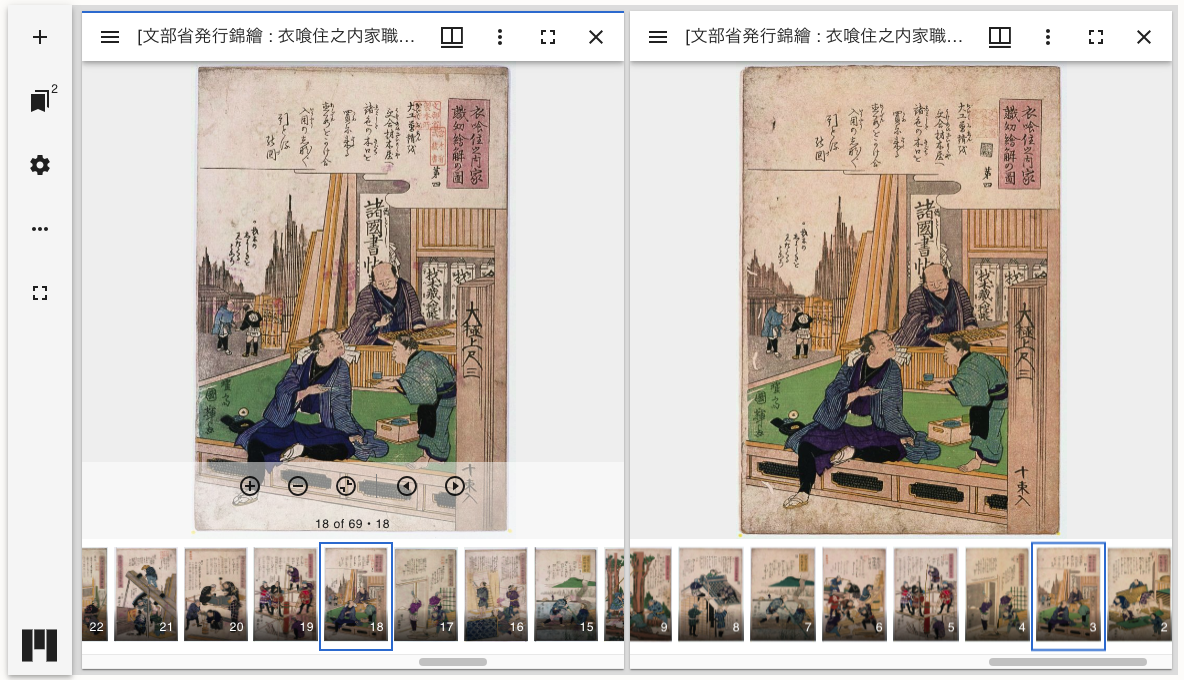
5. Downloading Images
5-1. Downloading a Single Image
- In the item detail page, open the viewer and click “︙ (Window options)” at the upper-right.
- From the menu that appears, select “Download.”
- Choose an image size to download the image currently displayed.
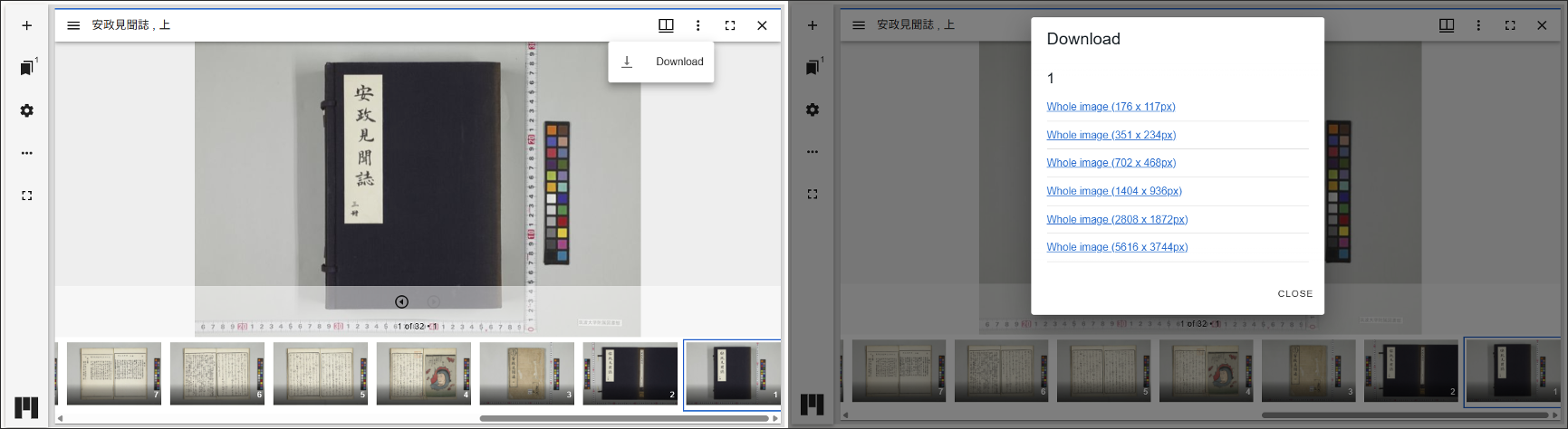 (Operation example: single-image download)
(Operation example: single-image download)
5-2. Batch Download
- In the “Export” section of the item detail page, select the images you wish to download.
- Review the usage conditions and check “I agree to the terms of use.”
- When the “Download selected media” button becomes active, click it.
- After clicking “Download selected media,” the download begins.
During the process, a progress indicator and estimated remaining time are shown. - When complete, a ZIP file containing the selected images is downloaded. Unzip it to use the files.
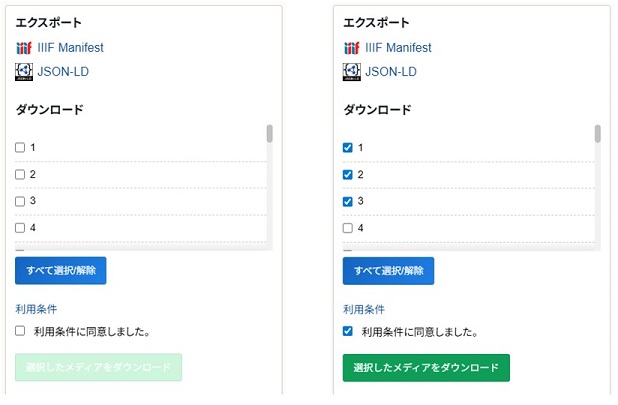
* To reduce server load, the number of simultaneous downloads is limited.
If you see a message like the ones below, please wait about 5–10 minutes and try again.
“All download slots are currently in use. Please try again later.”
“Please try again after a while.”
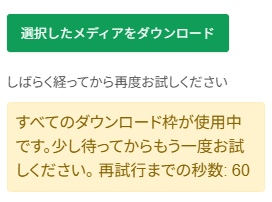
6. What is IIIF (International Image Interoperability Framework)?
6-1. Overview
[References]
IIIF official site: https://iiif.io/
IIIF official slides on SlideShare: https://www.slideshare.net/IIIF_io/presentations
6-2. Basic Mechanism
- Image API
The Image API defines how image data stored on a server are returned in specified formats using URL syntax.
[Image API implementations] IIPImage Server, Loris, digilib, Djatoka, etc. - Presentation API
The Presentation API defines a metadata model describing the structure and properties of single images or image sequences. Open-source image viewers using this metadata and the Image API are under active development.
[Presentation API viewers] Mirador, Universal Viewer, Diva.js, IIPMooViewer, etc.
6-3. Interoperability
- Mashups
Presentation API metadata can describe not only a single image but also collections of multiple images, including hierarchical structures.
Images can be sourced from multiple servers, allowing a single collection to aggregate images held (and published) by multiple institutions. - Additional information
Metadata based on the Image and Presentation APIs can include license and rights information.
The Presentation API also supports annotations with coordinate data. Using a viewer that supports annotations, you can implement features such as displaying transcriptions directly on images.