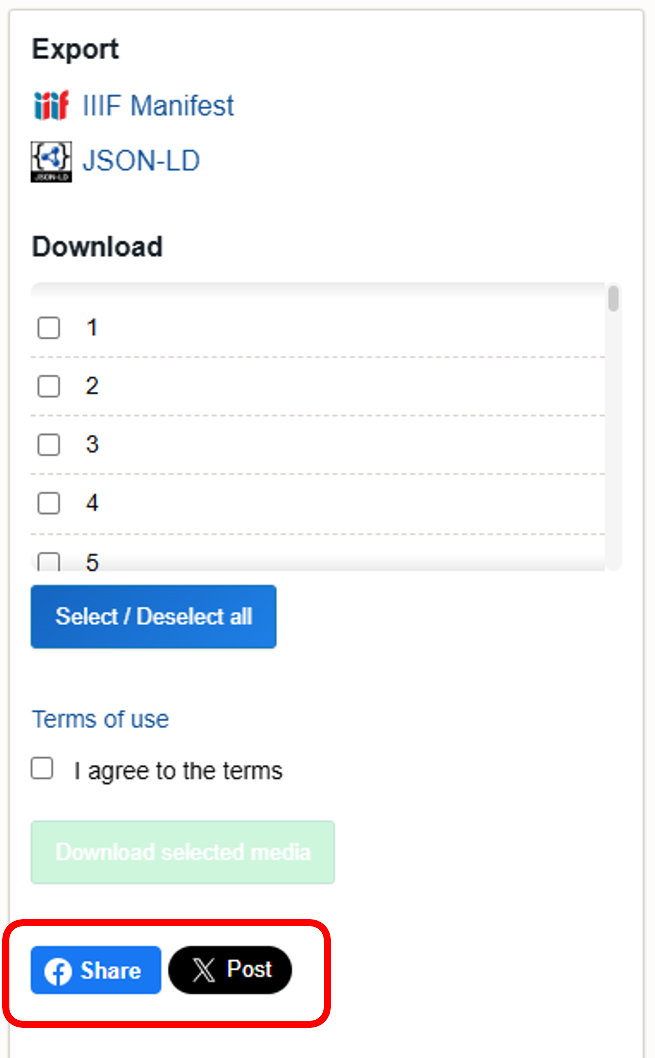Help
This page provides a concise guide to the use of the University of Tsukuba Digital Collections.
Please refer to the relevant sections as appropriate.
Table of Contents
1. About IIIF (International Image Interoperability Framework)
2. Site Structure
3. Searching for Items
4. Item Detail Page
5. How to Use the Viewer
6. Downloading Images
7. Sharing Features
The subheadings contain embedded links that will take you to the relevant section.
1. About IIIF (International Image Interoperability Framework)
1-1. This Site and IIIF
- The University of Tsukuba Digital Collections (hereafter “this site”) supports IIIF (International Image Interoperability Framework). Each item’s detail page provides a link to the IIIF Manifest, which can be used in any IIIF-compatible viewer.
1-2. IIIF Overview and Interoperability
- IIIF is an international framework for the interoperable delivery and exchange of images and metadata on the internet. It enables the following forms of interoperability.
- IIIF comprises multiple APIs (e.g., IIIF Image API, IIIF Presentation API) that standardize high-resolution image delivery, sharing of structured metadata, and functions such as search and authentication.
- Items on this site may be used from any IIIF-compatible viewer.
For example: Mirador, Universal Viewer, etc. - IIIF-compatible viewers allow cross-institutional and cross-platform viewing and comparison.
1-3. Key Features Enabled by IIIF
- Comparison display of multiple items
Multiple IIIF items—such as different editions of the same work or items held by other institutions—may be placed on the same screen. For details, see 5-4. Multi-Window Feature. - Cropping and transformation of images
Using the IIIF Image API, images can be retrieved by specifying region, size, rotation, format, and related parameters. For example, the IIIF Curation Viewer (CODH) (in Japanese) enables extraction of highlights from multiple items for side-by-side viewing. - Sharing annotations
External services allow annotations to be added to items.
Please make use of these functions in contexts such as research, education, and learning.
1-4. How to Use External Viewers
- Obtain the IIIF Manifest URL from the relevant item's details page on this site.
- Open an IIIF-compatible viewer (e.g., Mirador, Universal Viewer), enter the acquired manifest URL, and load it.
2. Site Structure
2-1. Top Page
- On the top page, you can view the following and also conduct searches for items:
- The number of items and total images published on this site
- Important notices
- Highlights
- Thematic Selection
- Personal Libraries and Collections
- New Information
- The images displayed in the background of the search window are randomly selected pages from items housed in the University of Tsukuba Digital Collections.
Clicking on the displayed image will opens that item’s detail page.
For searching for items, see 3. Searching for Items. - From the navigation, you can move to the following pages:
- List of Items: Displays all items registered on this site.
- Thematic Selection: For details, see 2-3. Thematic Selection.
- Personal Libraries and Collections: For details, see 2-4. Personal Libraries and Collections.
- English/Japanese: You can switch the display language of this site between English and Japanese.
2-2. Highlights
- From our Thematic Selection, Personal Libraries and Collections, Special Exhibitions items, and Newly digitized items, etc. librarians feature four recommendations tailored to the season and latest trends.
2-3. Thematic Selection
- You can browse items selected by librarians based on themes.
- You can also view the items displayed in the special exhibition.
*Only digitized items from the exhibited items are available for viewing. - Click on “Thematic Selection” in the navigation menu to view the list of themes.
Alternatively, you can also click “Browse all” below the four Thematic Selection on the top page to open the list of themes.
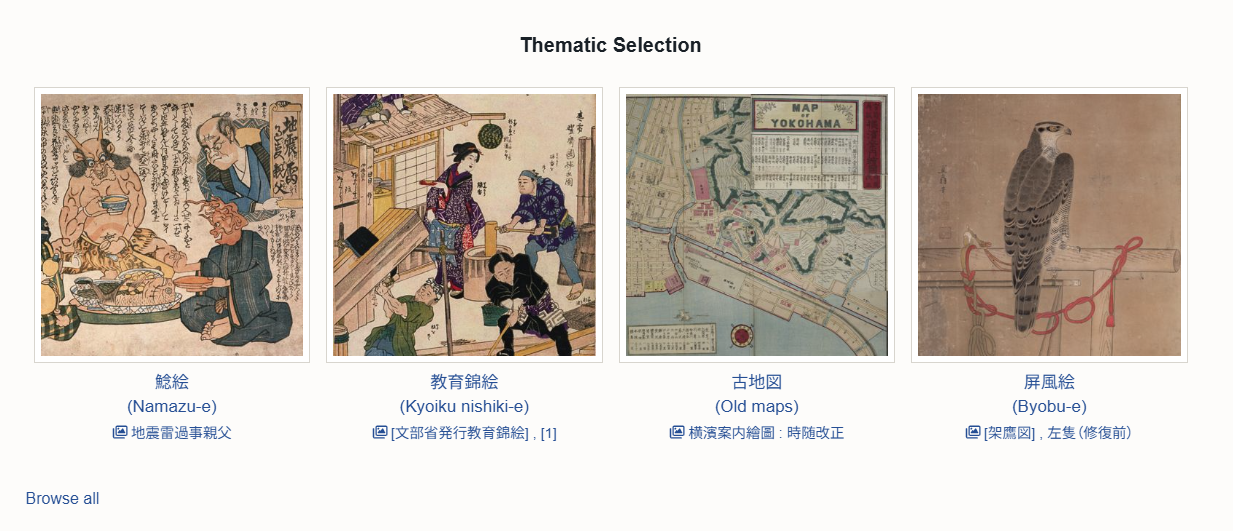
- Clicking on each theme name will display a list of items associated with that theme.
Each theme page contains the theme name, a description, and the item list.
2-4. Personal Libraries and Collections
- Among the items accepted by the University of Tsukuba Library, you can view the digitized items that are managed as Personal Libraries and Collections.
- Click on “Personal Libraries and Collections” in the navigation menu to view the list of collections.
Alternatively, you can also click “Browse all” below the four Personal Libraries and Collections on the top page to open the list of collections.

- Clicking on each collection name will display the list of associated items.
Each collection page contains the collection name, a description, and the item list. - Many items have not yet been digitized.
Please also refer to the Library’s Personal Libraries and Collections list.
3. Searching for Items
3-1. Keyword Search
- Enter keywords in the search box on the top page. It is possible to search using only part of an item title.
- Select "AND" and enter multiple keywords separated by spaces to display results containing all of those keywords. (AND search)
- Select "OR" and enter multiple keywords separated by spaces to display results containing any of those keywords. (OR search)
- The words displayed below the search box are randomly selected from various terms extracted from the items and appear each time the page loads.
Clicking on a displayed word will take you to the search results page listing items containing that word.

3-2. Advanced Search
- Click the “Advanced Search” button displayed below the “Search” button to perform various searches.
After entering your search keywords in the desired field, click the “Search” button at the bottom.- Search full-text: Searches across all metadata registered on this site.
- Search by value: Perform a search for keywords within the metadata fields registered on this site.
For the entered keywords, you may choose “is exactly”, “is not exactly”, “contains”, or “does not contain” and other search methods.
The defaults are “Any Property” and “is exactly”. - Search by item set: Restrict results to items contained in specific item sets (Such as Thematic Selection and Personal Collections) registered on this site.
- Sort: Specify the order in which results are displayed after searching.
You can select ascending or descending by “Title” or “Created”.
* If nothing is selected, results are shown by “Created (descending)”.
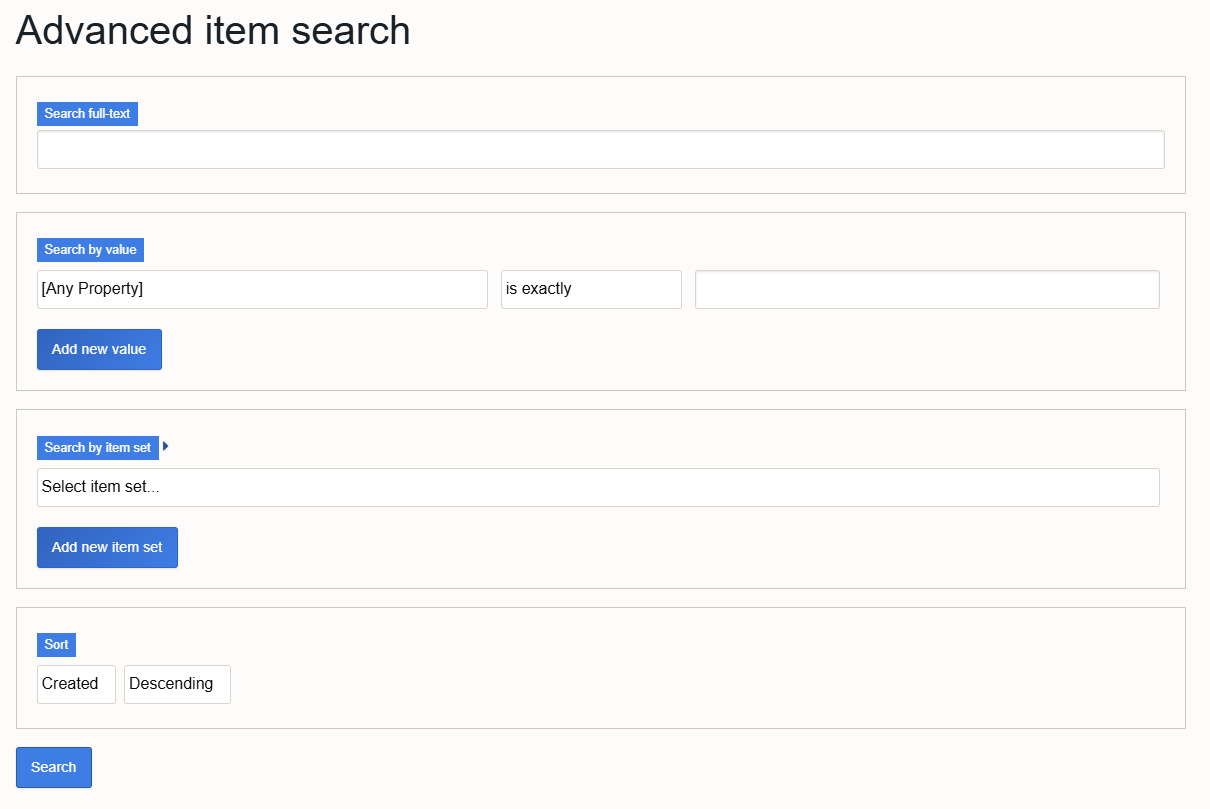
3-3. Search Results
- By default, results are displayed in descending order of the Created date on this site.
- You can sort by “Title (ascending/descending)” or “Created (ascending/descending)”.
- Twenty-four results are displayed per page.
- Click an item title to open its detail page.
4. Item Detail Page
4-1. Layout
- At the top of the item detail page, the Mirador image viewer is displayed.
- Below the viewer appear the item’s metadata (bibliographic information and notes), the Export menu, and download options.
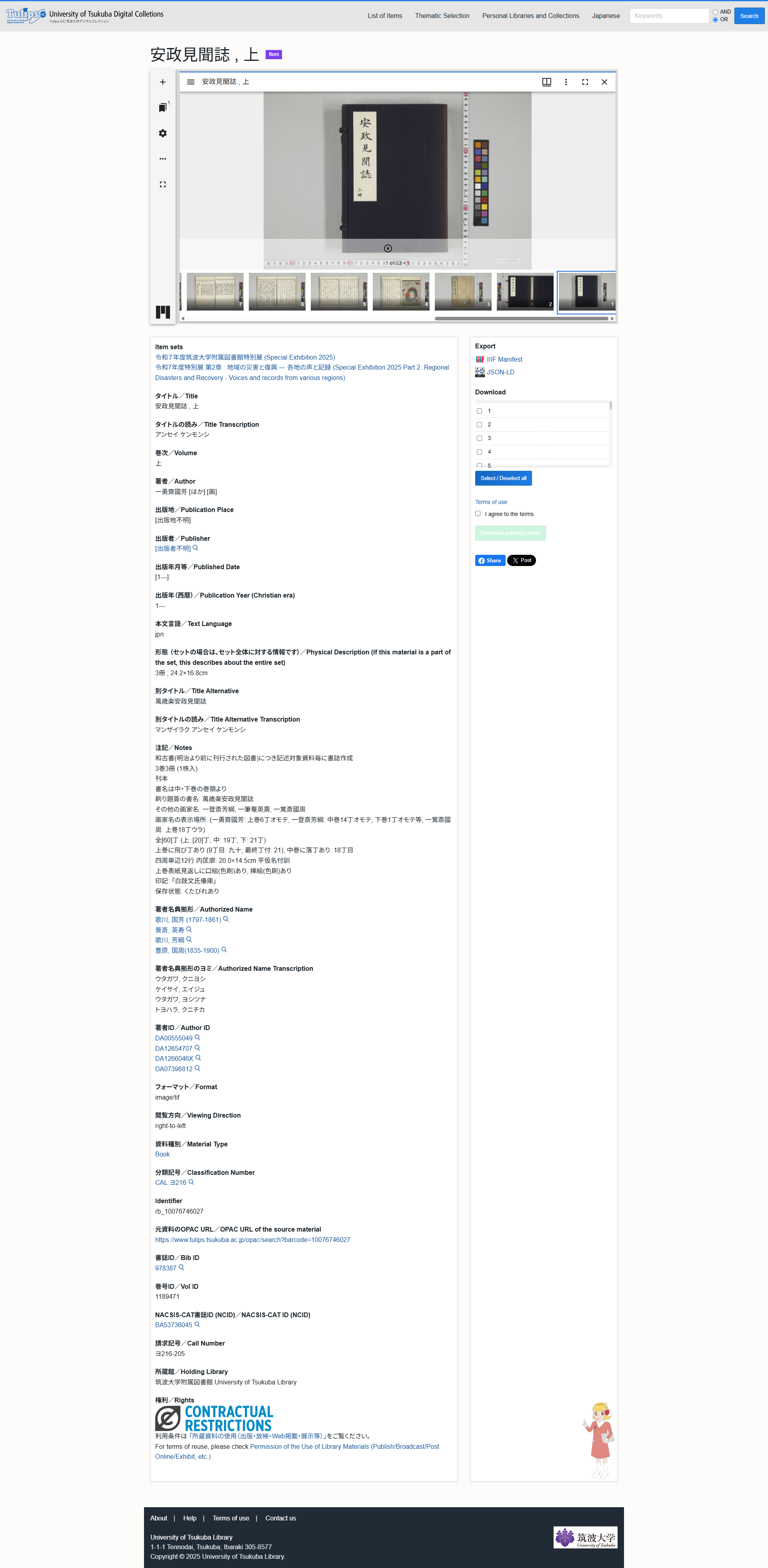
4-2. Viewer
- This site uses the IIIF image viewer, Mirador.
Mirador is an IIIF image viewer that enables the handling of multiple images within a single viewer across institutions and platforms. - For operating instructions, see 5. How to Use the Viewer.
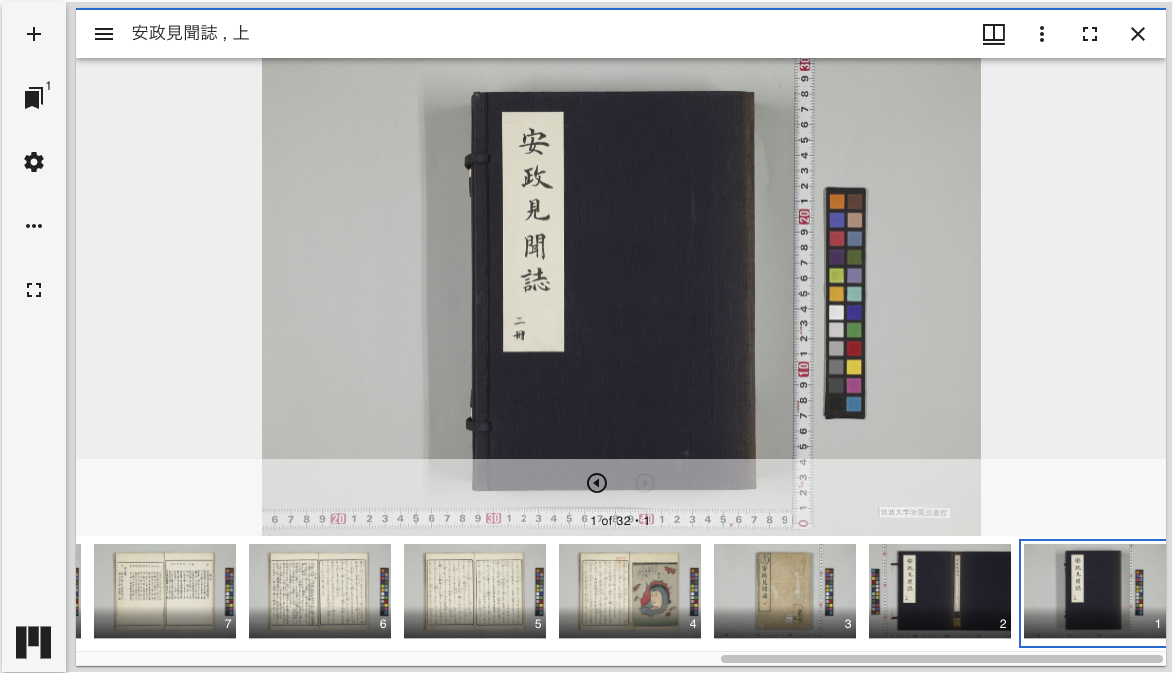
4-3. Metadata
- Below the viewer, detailed metadata such as title, author, bibliographic information, and identifiers are displayed.
- From the Export menu, metadata may also be obtained as an IIIF Manifest or in JSON-LD format.
- In the Download section, you may download images in bulk and check the terms of use.
For download procedures, see 6. Downloading Images.
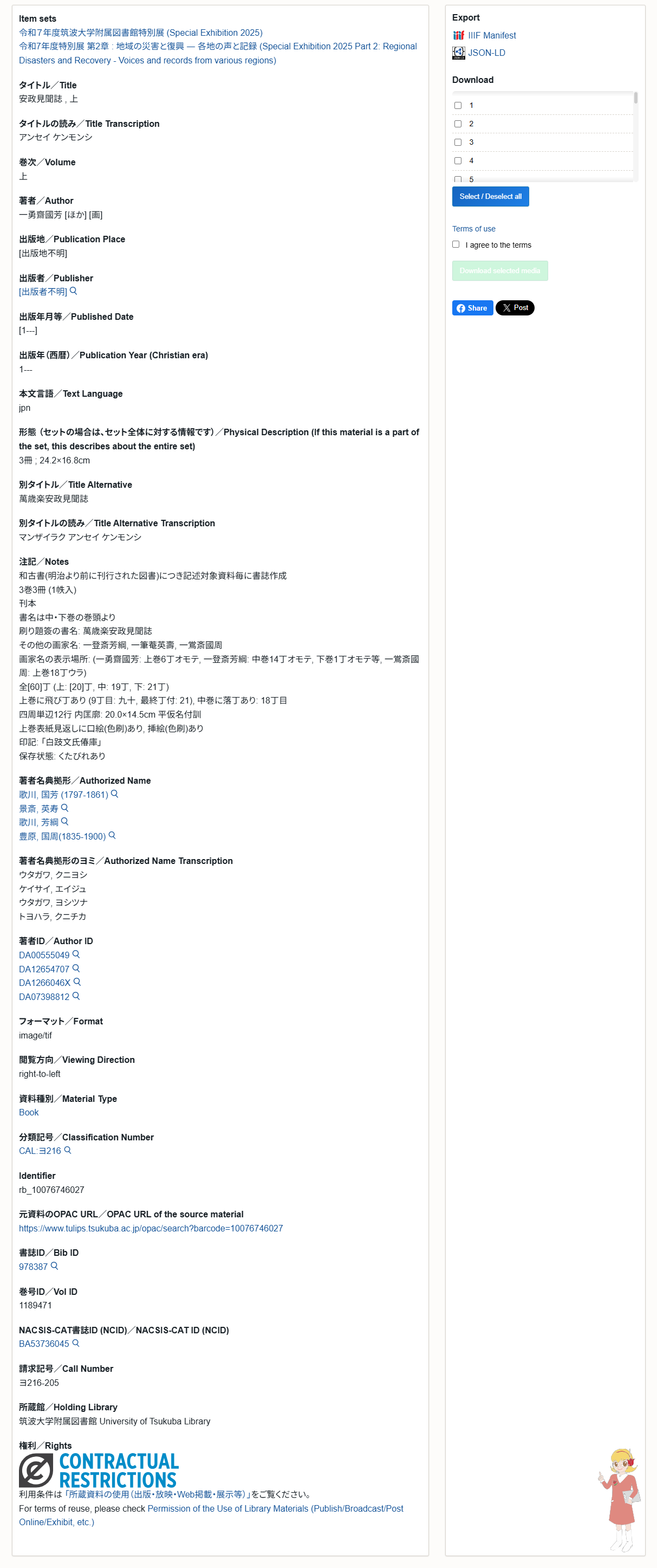
5. How to Use the Viewer
5-1. Basic image viewing and zoom in/out
- You can move the image by dragging it.
- Use the mouse wheel to zoom in and out.
- From the gear icon (Workspace settings), select “Show zoom controls” to enable the “+” and “−” buttons.
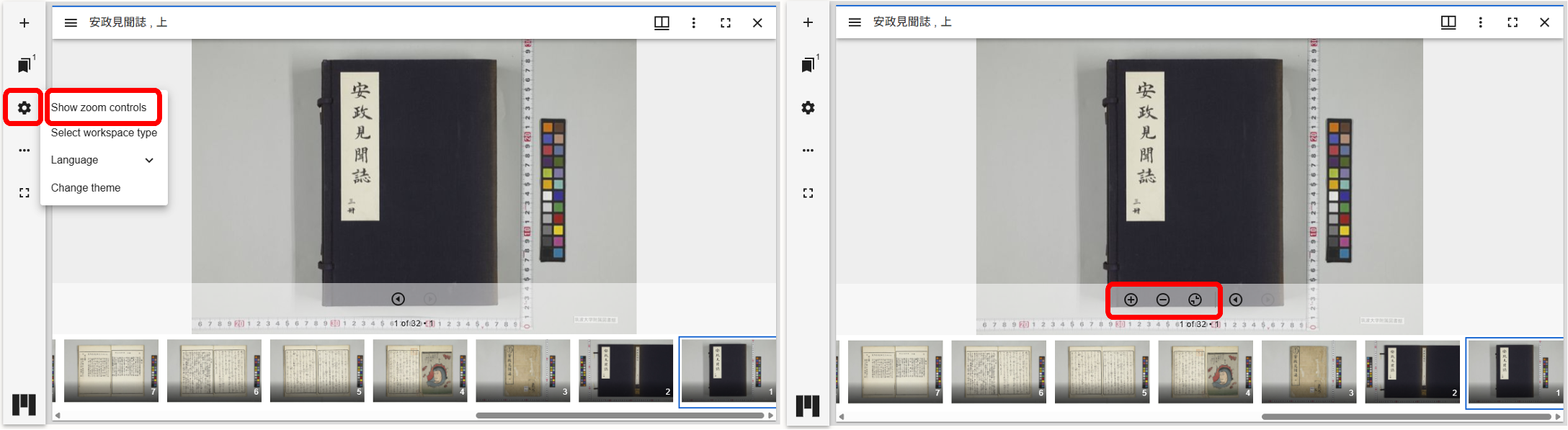
5-2. Paging & Thumbnails
- Select pages from the thumbnail list.
- Click a thumbnail at the bottom of the screen to move to the corresponding page.
- For multi-page items, use the left and right arrow buttons to navigate between pages.
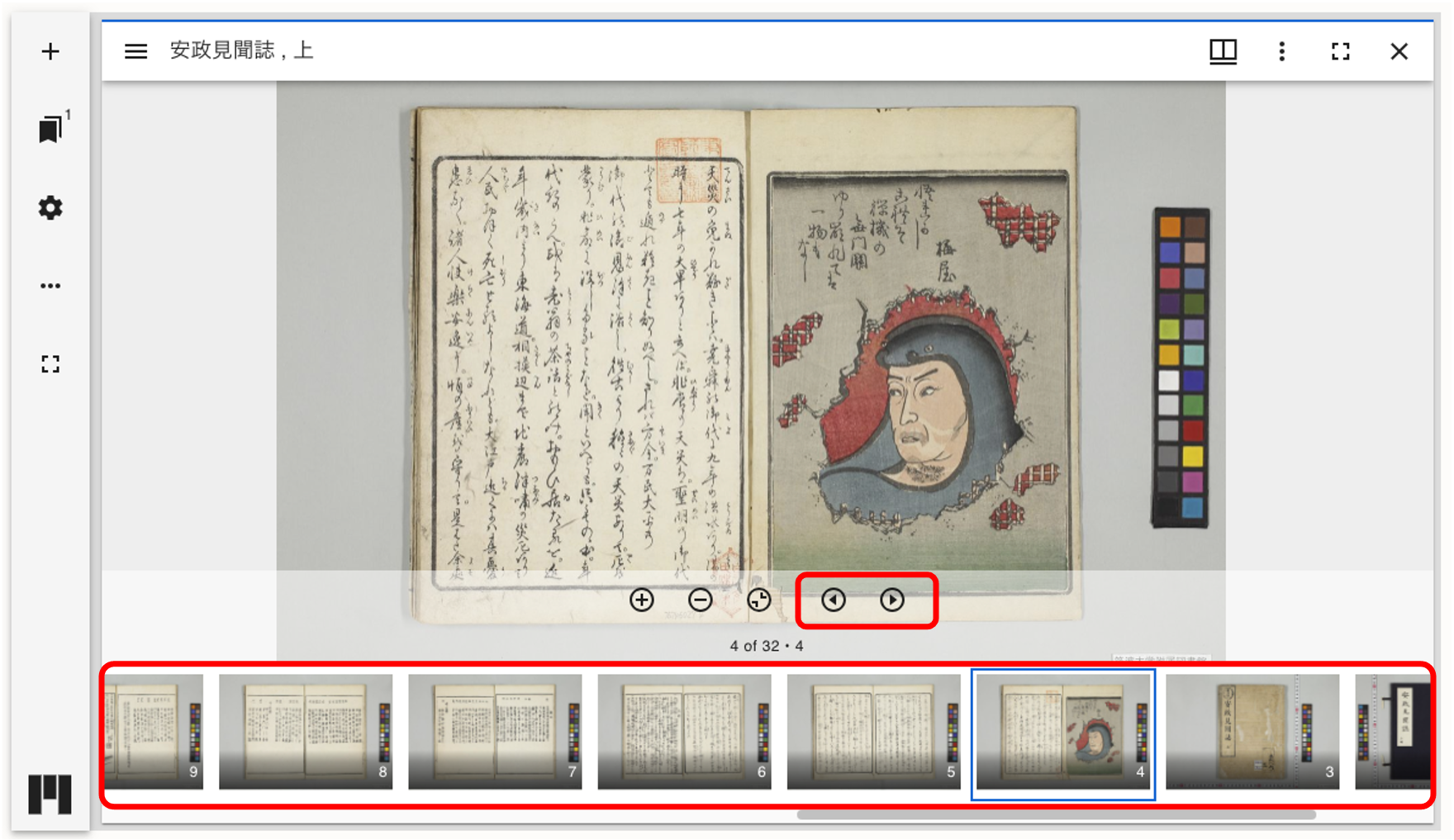
5-3. Viewing Metadata
- Select “≡” (Toggle sidebar) on the left, then click the “ℹ︎” (Info) icon to display bibliographic details and other information.
- Rights information and additional details can be checked in the same manner.
- The content displayed here is the same as the metadata shown below the viewer.
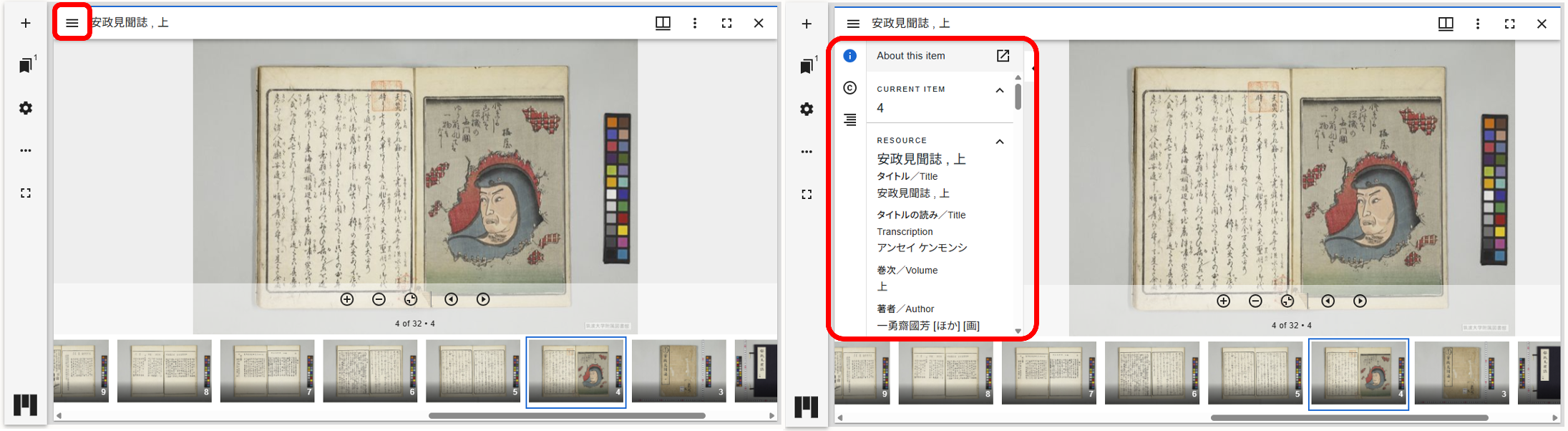
5-4. Multi-Window Feature
- Mirador allows multiple IIIF-compatible images to be displayed side by side within a single window.
Click the “+” (Add item) icon and enter a IIIF Manifest URL to open multiple windows within one viewer, and display different items from this site or IIIF resources from other institutions.
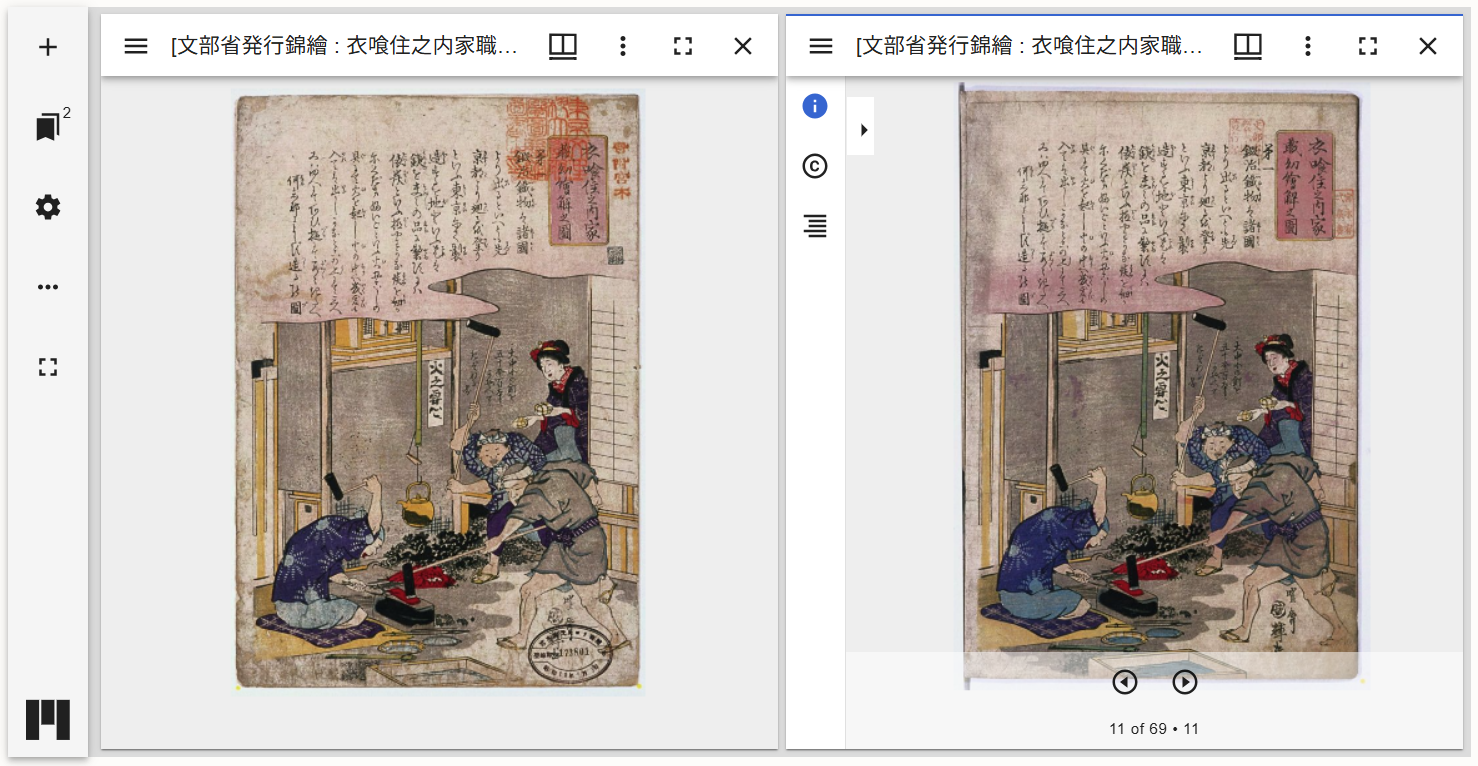
6. Downloading Images
6-1. Download a Single Image
- In the viewer on the item detail page, select “︙” (Window options) at the upper right.
- When the menu appears, select “Download”.
- Click the “Terms of Use” link at the bottom left to check the terms of using images.
- Select an image size to download the image currently displayed.
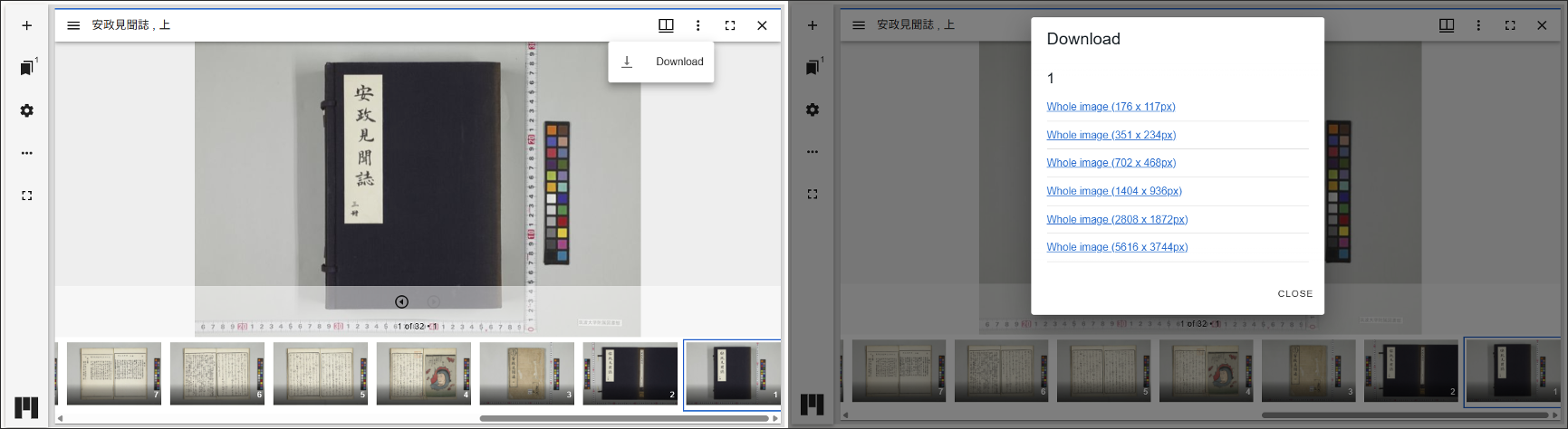 (Operation example: Single image download)
(Operation example: Single image download)
6-2. Bulk Download
- In the “Export” section on the item detail page, select the images you wish to download.
- After confirming the terms of use, select “I agree to the terms”.
- When the “Download selected media” button becomes active, click it.
- Selecting “Download selected media” starts the download.
During the download, the progress and estimated remaining time are displayed. - Upon completion, a ZIP file containing the selected images will be downloaded; extract the file before use.
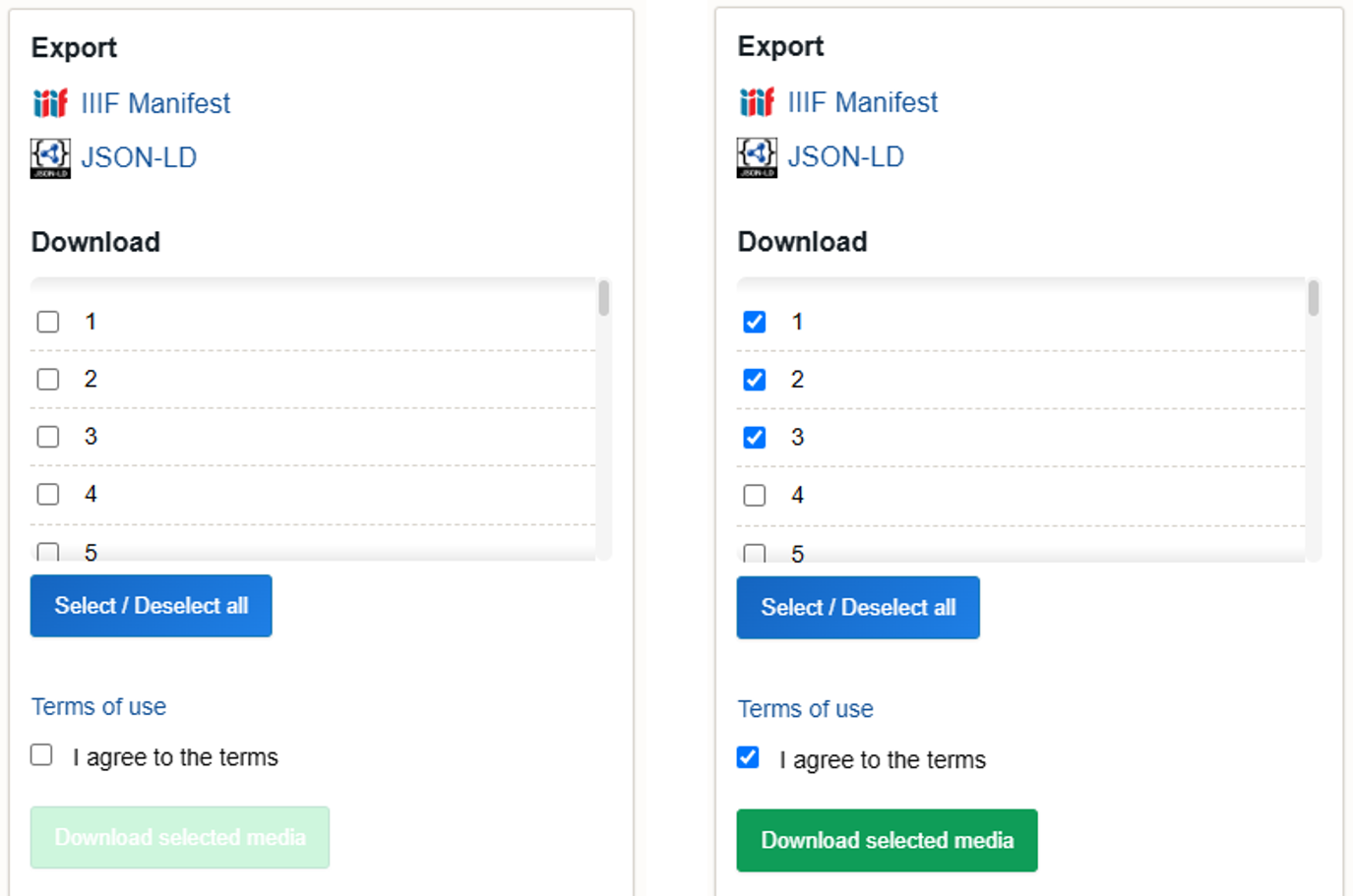
* To reduce server load, the number of simultaneous downloads is limited.
If messages such as the following appear, please wait approximately 5–10 minutes and try again.
“All download slots are currently in use. Please wait a moment and try again.”
“Please try building Zip again later.”
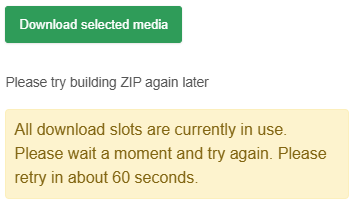
7. Sharing Features
7-1. SNS sharing
- Social sharing icons are displayed below “Export” on the item detail page.
- Clicking an icon opens the posting screen of the corresponding service with the item URL entered automatically.
- Supported services are X and Facebook.
* At present, the Facebook sharing feature is available only when accessed from a PC.